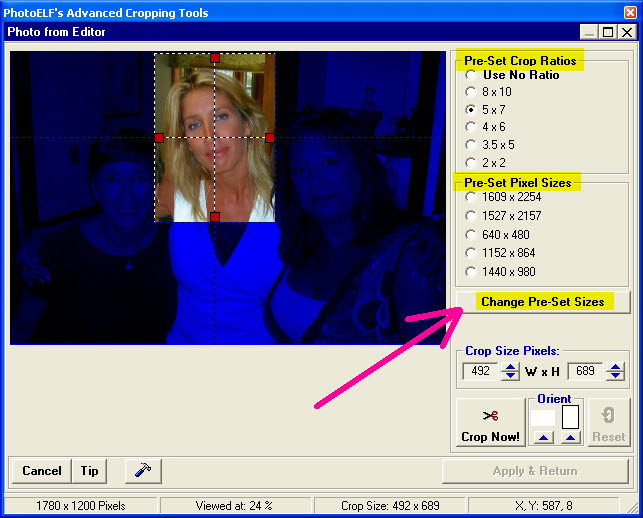<a href="menu.shtml">Table of Contents</a>
<br>
Cropping Ratios and Frame Sizes
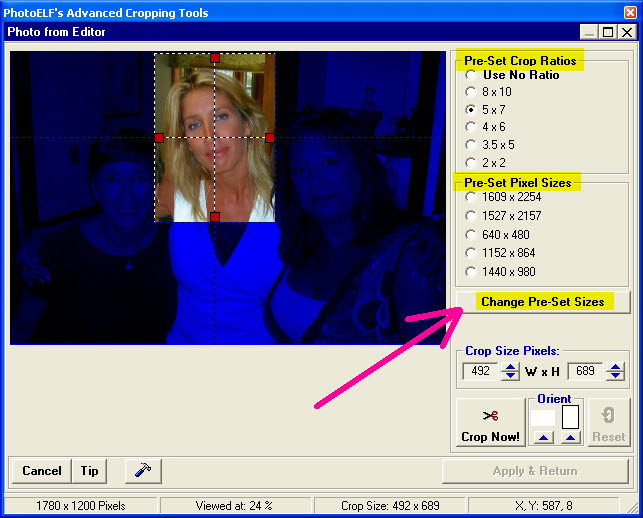
While in the Crop Window, you may elect to use:
- No Ratio
- Crop Ratio
- Pre-Set Size
Use No Ratio:
When this option is selected, changing the width or height of the crop box is independent of each other. You may
click and drag the box to position it and size it "Free Hand". This option behaves like most cropping boxes.
Using a Crop Ratio:
Let's say you wish to crop a photo to print to an exact size to fit a particular frame, such as an 8 x 10 inch.
- Select the 8 x 10 cropping ratio
- Click and drag the crop box to position it (by putting your mouse in the center of the box and click and drag)
- Then, click and drag one of the red squares that surround the crob box.
The Height and width will both change to maintain the 8 x 10 ratio.
- When you have it sized the way you want, click the Crop Now button
- This image will now print at exactly 8 x 10
If you select any of the cropping ratios, PhotoELF will automatically maintain that aspect ratio.
As you adjust the height of the cropping box, the width will automatically be changed.
Click one of the Orient buttons to change the orientation of the crop box.
Pre-Set Sizes:
Use the Preset Sizes if you have a need to always crop photos at a specific pixel size, such as 640 x 480 or 1600 x 1200 etc.
Pre-Set Your Ratios:
Click the Change Pre-set sizes button to change the cropping ratios or pixel sizes to your preference.
Home
Privacy Policy
PhotoELF
Download PhotoELF