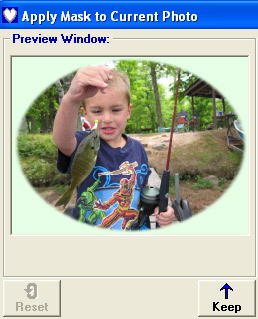<a href="menu.shtml">Table of Contents</a>
<br>
Applying Several Masks

This image was created by applying five different masks without leaving the Mask window.
How to do this:
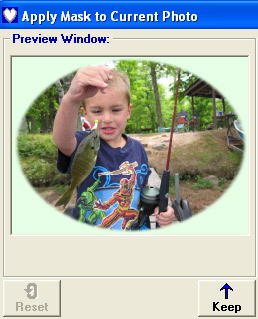
- Load the Mask window
- Apply a mask and select a color
- Click the Keep button
- Apply a second mask and color
- Click the Keep button
- etc...
Clicking the Reset button will restore the original image without having to reload the Mask window.
Home
Privacy Policy
PhotoELF
Download PhotoELF