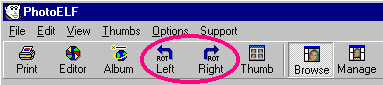<a href="menu.shtml">Table of Contents</a>
<br>
Rotating Photos
PhotoELF offers several ways to rotate your images:
While in PhotoELF's Main Program Window:
Look in the "Edit" menu and select Rotate Left or Rotate Right:
OR Just click the Rotate Buttons on the Toolbar:
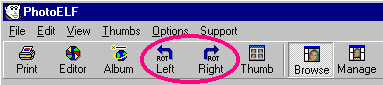
- Rotate 1 Image at a time and it will "Auto Save" the Rotated Image
- Rotate many images all at once and it will "Auto Save" the Rotated Images.
How to rotate more than 1 image at a time while in PhotoELF's Main Program Window:
Multi-Select all the images in a folder that need to be Rotated Clockwise (Right) 90 Degrees. Then look in the Edit Menu and select:
either Batch Rotate Right 90 or Batch Rotate Left 90 or Batch Rotate 180
The word: Batch is added to the menu item when more than 1 image file has been selected.
This method of rotation automatically rotates each image and then saves the
image file in its original format, overwriting the original file.
While in PhotoELF's Image Editor:
- Rotate 90 degrees left or right by clicking one of the Toolbar Buttons. After Rotating, save the image.
- Rotate by typing in a specific angle down to .01 degrees. (Advanced Rotate Tool Panel)
- Clicking and Dragging a Line on the Image (Advanced Rotate Tool Panel)
Rotational Algorithms:
PhotoELF use 2 methods of Rotation:
- Bicubic Interpolation
- Bilinear Interpolation
PhotoELF rotates your photos (by default) using the bilinear interpolation algorithm.
If you wish to use the bicubic method, do the following:
- Enter the PhotoELF Editor
- Click the HAMMER on the toolbar (for Preferences)
- Look in the "Special Effects" tab
- Select either Bicubic or Bilinear
Making a change in the Editors preferences will change the method of rotation throughout the software program.
Anywhere in the program, where a rotation takes place, it will use this chosen method.
Home
Privacy Policy
PhotoELF
Download PhotoELF