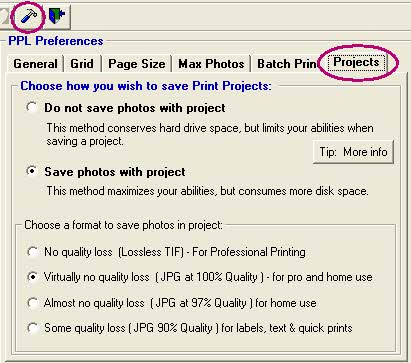| No quality loss (Lossless TIF) | Absolute quality - large amount of disk space consumed - great for use with
high end professional printers |
| Virtually no quality loss (JPG 100%) | Excellent quality - consumes 1/6th the space of TIF - great for use
with high end professional printers and home printers |
| Almost no quality loss (JPG 97%) | Good quality - consumes 1/2 the space of JPG 100 - great for home printing |
| Some quality loss (JPG 90%) | Excellent quality - consumes 1/2 the space of JPG 97 - great for quick projects,
text documents, cards, scrapbooking, reports etc. |